Gradebook Overview
The Gradebook helps instructors easily input and distribute grades for students. Grades for each assignment can be calculated as points, percentages, complete or incomplete, pass or fail, grade point average (GPA) scale, and letter grades, and assignments can be organized into groups for weighting as well.
310 - Gradebook Overview from Instructure Canvas Community on Vimeo.
You can also use SpeedGrader to help you:
- Sort submissions by student and hide student names for anonymous grading
- View submission details for each student, including resubmitted assignments
- Use rubrics to assign grades
- Leave feedback for your students
- Track your grading progress and hide assignments while grading
- View submissions in moderated assignments
311 - SpeedGrader™ Overview from Instructure Canvas Community on Vimeo.
Set Late Policies
The Late Policies tab allows you to apply late policies in your course.
The Missing Submission Policy allows you to automatically apply a grade for submissions labeled as Missing [1]. A submission is labeled Missing when the due date has passed and the assignment has not been submitted.
The Late Submission Policy allows you to automatically apply a defined penalty to submissions with a status of Late [2]. A submission is labeled Late when it is submitted past the due date. Additionally, you can define a threshold under which a student will not be scored, regardless of how late the submission is when submitted.
Create Grade Posting Policies
The Grade Posting Policy tab allows you to change grade posting policies for your course
To automatically post grades and make them visible to students as soon as they are entered, select the Automatically Post Grades option. The posting policy is set to Automatically Post Grades by default.
Need more information? Check out these Canvas Guides:
- Gradebook Guide
- How to Hide Student Names in SpeedGrader
- How to import grades in Ulwazi
- How to set up Anonymous Grading for assessments
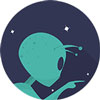 Well done! Let’s level up to Rubrics Overview
Well done! Let’s level up to Rubrics Overview

