The Dashboard is your landing page in Canvas. Your Dashboard may default to one of two views: Card View or Recent Activity View.
- Card View: displays course cards for quick access to all your favourite courses (the same courses display in the Courses link from the Global Navigation Menu)
- Recent Activity View: displays all recent activity for all courses
Here are some ideas about how you can extend your use of the Dashboard:
-
Give Course Nicknames:
Each Course Tile will show you the official name of the course. Many institutions have pre-assigned course names based on their course codes. A Course Nickname can assist you to keep track of the courses you choose to keep visible and organised on your dashboard.
-
Change the colour of your Course card:
Click the vertical ellipsis and you'll see a palette of colours. Whatever colour you pick is just for you. Every user can customise their own colours. Colours are important and will also represent that course in your Calendar. Need more colours? Check out colour-hex.
-
Apply an image to your Course card:
Instructors can select an image that will apply to the course cards for all enrolled in that course. This happens in the Course Settings. This makes it very easy for students to pick out which course is yours!
-
Remove the Colour Overlay:
Super important if you're using images in your Course cards and you don't want it to look "hazy" because the colour is overlaying it. Click the gear icon on your Dashboard and unselect "Colour Overlay".
Need more information? For more help on your Dashboard check out this Dashboard Guide
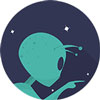 Well done! Let’s level up to Profile Settings
Well done! Let’s level up to Profile Settings

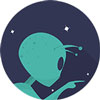 Well done! Let’s level up to
Well done! Let’s level up to